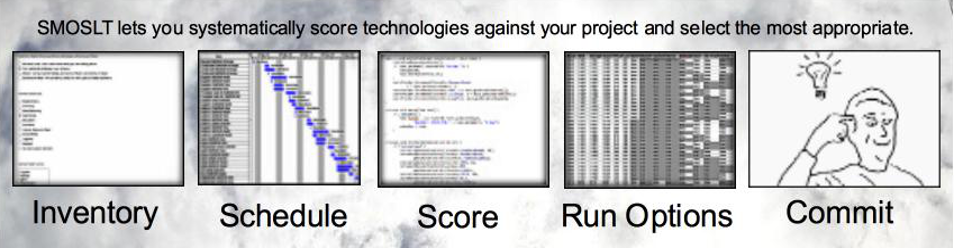Caution to the timid:
As state elsewhere on this site, this application is not for the timid. I have attempted to make it drop dead simple scripted stuff for experienced java programmers. Which means it probably isn’t, just that I got it working on my box perfectly 
Pre-Requirements
- computer with decent power and memory – whatever that means
- *nix shell, preferably a *nix box but at least having something like Cygwin if you are on a Windoze box
- Latest java 7 release installed and running on box
- Latest maven release installed and running on box
- Latest Eclipse Luna installed and running on box, with java7 installed as the default runtime
- You will need to have at least minimal java skills and eclipse familiarity
- Git installed and running on box
- bran new fresh eclipse workspace, such as a directory named […]/smoslt
Optional Pre-Requirements
- You will probably want ProjectLibre installed to view the completed schedules
- You will surely want Libre Office or Excel another program that is capable of viewing Excel files.
To Install
- cd to […]/smoslt or wherever your dedicated smoslt workspace is
- clone smoslt.init into your workspace using this command
git clone git@bitbucket.org:datafundamentals/smoslt.init.git - cd into smoslt.init
- run source init.sh or ./init.sh or whatever your favorite way to run init.sh as a shell script
This will download 200+ megs into your ~/.m2/repository directory, so it may take a while
I have had to run this twice in a row to get it to run perfectly. (It will only download once, though.) - If you want the full source code for the entire app rather than just the part you want to consume, instead of init.sh above, run initfull.sh
- Go to your eclipse workspace and using the import command, import some or all of these projects into your workspace.
At minimum, you will need these:- smoslt.main
- smoslt.given
- smoslt.mprtxprt
To Run
- Find the smostl.main/[…]/smoslt.main/Main class
- Run it, using right click Run as Java Application
This won’t cause anything real to happen, but at least it will set up your Run Configuration - Go to the Run Configuration and add these arguments to the run config
Run Configuration > Arguments tab > Program Arguments
-l myRunName -f […pathtoworkspace…]/smoslt.given/src/test/resources/smoslt.pod
where myRunName is any string, and the -f argument is a path to a SMOSLT compliant ProjectLibre file