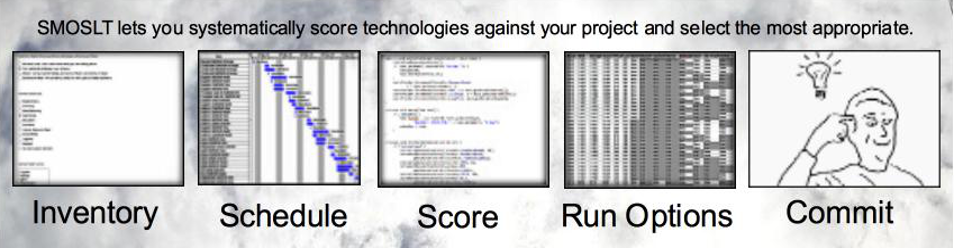If you’re a developer or software architect, you want to use SMOSLT to keep yourself from being pulled off track by the wrong technologies.
Your problem is different, if you are the provider of one of those technologies that developers or software architects chose from. You want what your shop provides to be represented accurately. When developers and architects know how your product or service works, they can consume it properly and be happy customers.
How To Use SMOSLT to Position Your Product or Service
- Provide a SideEffect class that might represent how your product/service would score in a typical shop
- Provide tips and docs on how your prospective customers would improve specific scores using your product/service
- Compare your own scores to other products in a category, and show how and why yours provides an advantage
- Provide setup and admin/ops costs for others to create their own contextually accurate scores for your product/service
- Speed up setup and lower admin/ops costs in order to ratchet up your scoring in certain areas
- Improve docs and market presence to improve
- RDD (ResumeDrivenDevelopment) scores, such as propelled GIT to prominence
- ManagerSpeak scores (where IBM and Oracle scored highest for decades)
- POLR scores (PathOfLeastResistance) where products such as maven and Apache web server gained their prominence